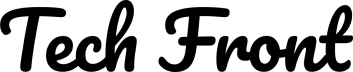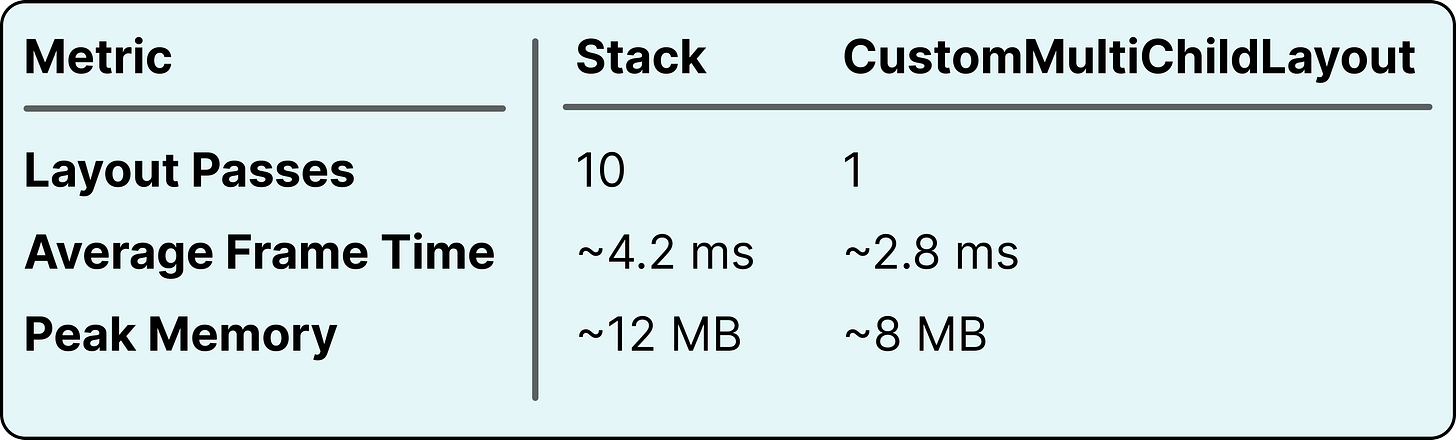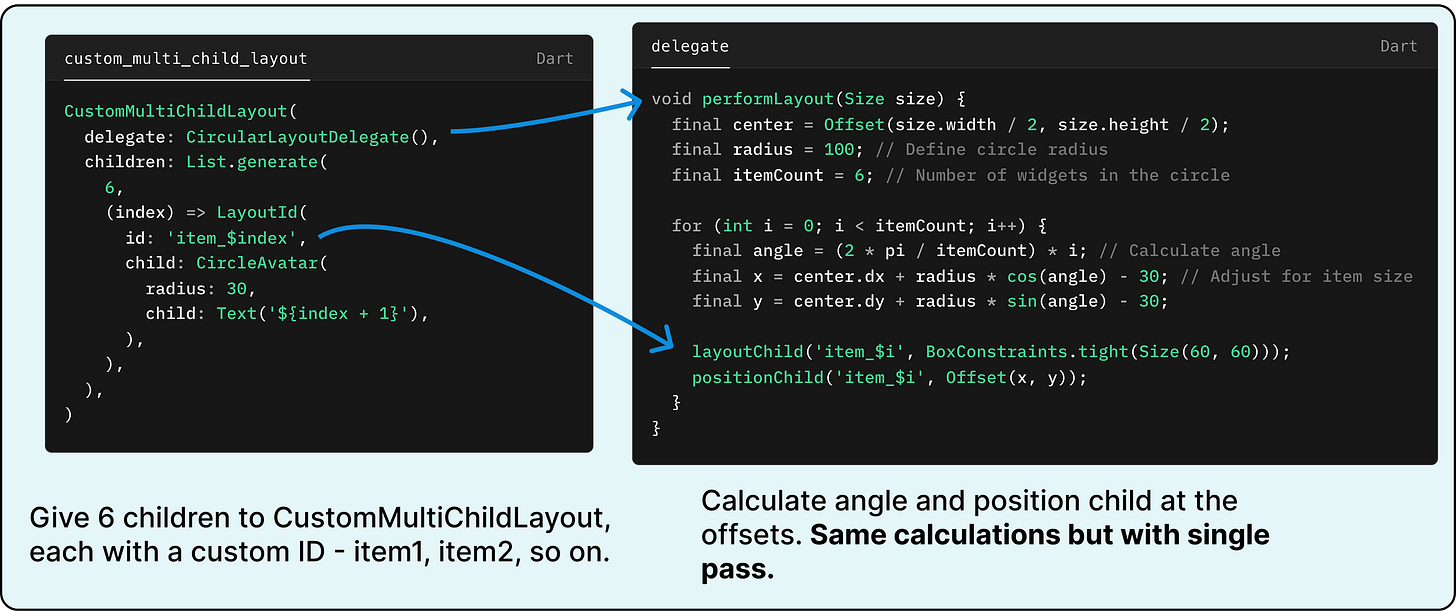Mastering Flutter Layouts: Why CustomMultiChildLayout Beats Stack
Exploring the underrated widget that can help you with performance benefits.
Let me start with a confession: I used to be a Stack addict. Need overlapping widgets? Stack. Absolute positioning? Stack. Complex animations? Stack. But after one too many layout headaches—clipped widgets, janky animations, and code that felt like duct tape—I discovered CustomMultiChildLayout, and it changed everything. Let me show you why this underrated widget is the secret sauce for elegant, performant Flutter layouts.
In this article, we’ll compare both widgets with practical examples, explore their performance implications, and illustrate why CustomMultiChildLayout is the better choice for scalable layouts.
The Stack Trap: When "Easy" Becomes Messy
We’ve all been there. You need a simple layout with overlapping elements, and Stack feels like the obvious choice. Let’s say we’re building a profile badge: an avatar with a notification bubble. Here’s the classic Stack approach:
Looks clean, right? And for static layouts, it is. But there are issues:
The badge’s position (
bottom: 0, right: 0) is fixed relative to the Stack, not the avatar.If the avatar’s size changes dynamically, the badge position doesn’t adjust automatically.
Performance: Stack lays out children sequentially, which can lead to redundant layout passes.
Enter CustomMultiChildLayout with Precision and Performance
What if your widgets could collaborate instead of clashing? That’s where CustomMultiChildLayout shines. It acts as a layout orchestra conductor, letting you define rules for how children size and position themselves relative to each other. It delegates sizing and positioning logic to a layout delegate, enabling children to reference each other’s dimensions.
Let’s rebuild that profile badge, but this time, dynamically:
The magic is in the _BadgeLayoutDelegate. Let’s break it down:
In the first image from left: The icon and the dot are placed without any position.
In the other image: The delegate gets both layouts by ID and assigns a position.
Position of the badge is calculated considering width of the icon size, not fixed to 0 from right, as in Stack.
Here’s why this wins:
Dynamic Positioning: The badge adjusts automatically if the avatar’s size changes.
Single Layout Pass: All children are measured and positioned in one pass, reducing computational overhead.
Explicit Relationships: Children reference each other’s sizes, avoiding hardcoded values.
Performance Comparison
To quantify the benefits, consider these benchmarks for a layout with 10 overlapping children:
Key Takeaways:
Reduced Layout Passes: CustomMultiChildLayout calculates all child sizes and positions in a single pass, while Stack processes children sequentially.
Faster Rendering: Fewer layout passes mean shorter frame times, critical for smooth animations.
Memory Efficiency: CustomMultiChildLayout avoids redundant
Positionedobjects and constraints.
When to Use Each Widget
Stack:
Suitable for static overlays (e.g., a floating action button).
Avoid for layouts where children depend on each other’s sizes.
CustomMultiChildLayout:
Ideal for dynamic, interdependent layouts (e.g., draggable panels, responsive grids).
Use when performance is critical, such as in lists or animations.
The Real Power: Performance and Flexibility
Here’s the kicker: CustomMultiChildLayout isn’t just smarter—it’s faster. Because it calculates sizes and positions in a single pass, Flutter doesn’t waste time rebuilding unrelated widgets. Stack, on the other hand, lays out children sequentially, which can lead to unnecessary repaints.
Let’s consider a more advanced example: Imagine you have to create a circular menu like below:
Let’s see how this is done with Stack.
There will be 6 elements in the Stack and every item will be given a Offset that is at some distance from center and 60 degrees apart from each other.
Remember, every widget has to be wrapped by Transform.translate.
However, with CustomMultiChildLayout, you define the number of items separately than their position. The delegate calculates the position same way, but this time you don’t have to use Transform.translate. You achieve exactly same results.
Make the Switch (Your Future Self Will Thank You)
The learning curve for CustomMultiChildLayout is steeper, I’ll admit. But once you’ve mastered it, you’ll:
Write layouts that scale effortlessly.
Avoid "widget spaghetti" caused by nested Stacks.
Build reusable delegates (e.g., a
PinnedHeaderLayoutyou can drop anywhere).
Still inclining towards Stack? Try rebuilding one of your older projects with CustomMultiChildLayout. You’ll notice the difference—less jank, cleaner code, and a layout that just works.
Final Thoughts
While Stack is convenient for simple cases, CustomMultiChildLayout gives you control without compromise. Provides better performance and flexibility for complex UIs. By reducing layout passes and enabling explicit child relationships, it ensures smoother rendering and more maintainable code.
Next time you’re tempted to reach for Stack, ask yourself: "Could this layout benefit from collaboration?" If the answer’s yes, let CustomMultiChildLayout orchestrate the magic.
Further Reading:
Have you tried CustomMultiChildLayout yet? Share your battle stories in the comments!